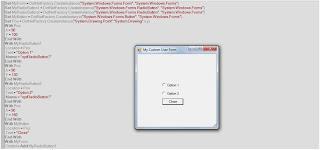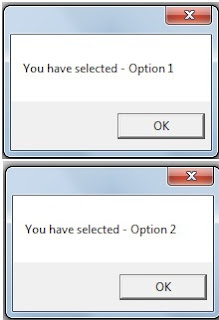1) Support for new Operating Systems:
QTP 11.0 has added new support for the following operating systems:
a) Windows 7
b) Windows
c) Windows Server 2008 SP2
d) Windows Server 2008 R2
2) Enhanced Data Management Facility:
QTP is now seamlessly integrated with HP ALM (Application Lifecycle Management) software.
ALM test configurations enable us to:
a) Unbind our data from our tests
b) Share common data sources across different tests
c) Filter our data to fit our testing needs
d) Increase requirements traceability
e) We store the data for our tests in the Quality Center Test Resources module in the form of data table resource files.
We can then define multiple test configurations for a test in the Test Plan module. When working with data-driven QTP tests in HP ALM, each configuration is a QTP test that is set to run with a selected data resource file and optional data filter settings.
One or more specific configurations of the test can be included in a Test Set to cover different parts of a requirement or to cover multiple requirements.
By using
New QTP Asset Upgrade Tool for HP ALM and Quality Center:
The QTP Asset Upgrade Tool for HP ALM/Quality Center enables us to upgrade, in a batch, all the QTP assets in an HP ALM or Quality Center 10.00 project from QTP 9.5 or earlier to the current format and to convert testing document attachments to the resources and dependencies model.
The QTP Asset Upgrade Tool for HP ALM/Quality Center also enables us to upgrade our tests to use the new test configurations feature. If our tests contain data table parameters that are stored in the Global sheet of a QTP data table, this tool copies those data table parameters to our HP ALM or
File: In file option we have an extra feature to add ALM with QTP
In QTP 11 ALM / QC version connection
ALM / QC version control
The Object Spy has the following new features:
a) Add an object to a repository: We can now add an object to the object repository directly from the Object Spy.
b) Highlight an object in our application: When we select a test object in the Object Spy Object hierarchy tree, we can then select to highlight the object in our application that corresponds to that test object.
c) Copy/paste object properties: We can copy the identification properties and values of a selected test object in the Object Spy and paste the details into any document. The details are formatted in programmatic description syntax. This option is especially useful if we want to compare the properties and values of two objects in our application or when creating programmatic descriptions.
Additionally, the Object Spy has a new, cleaner look and feel:
The Smart Regular Expression list provides syntax hints that make it easier than ever to insert regular expressions into our test steps. It also enables us to access the Regular Expression Evaluator, which lets us test regular expressions to make sure they suit our needs.
Now we can test our GUI and UI-Less Application Functionality in One Test. We can use QTP steps to start testing the GUI elements in our application, then call a Service Test test to validate service communications (standard Web Services, non-
The results of the QTP and Service Test steps are displayed in a unified report in the new Run Results Viewer.
Service Test Integration Overview :
Service Test enables you to test your GUI-less applications (also known as headless applications). For example, you can use Service Test to test standard Web Services, non-SOAP Web Services, such as REST, and so on.
- Service Test 11.00 is installed on the QuickTest computer, and
- QuickTest is using an HP Unified Functional Testing (also known as UnifiedFunctionalTesting) license.
When you insert a call to a Service Test test, the call is displayed under the relevant QuickTest action in the Test Flow pane.
If QuickTest is connected to a Quality Center project that contains Service Test tests, you can call a Service Test test that is stored in that Quality Center project. When you run the test, make sure that the QuickTest client on which you run the test has access to an HP Unified Functional Testing license.
You insert and modify calls to Service Test tests using the Call to Service Test Test dialog box. When you insert a call, you specify the parameter values that QuickTest will use when running the test. QuickTest creates an XML file containing these parameter values and stores the file in the relevant action's folder. You can modify the parameter values, if needed, using the Call to Service Test Test dialog box.
Suppose you want to insert a step that calls the MyServiceTest test (MyServiceTest.st) in the first action in MyQTTest.
After you insert a call, QuickTest creates C:\Program Files\HP\QuickTest Professional\Tests\MyQTTest\Action1\MyServiceTestParams-1.xml. This XML files contains all of the parameter values that are used when QuickTest runs the MyServiceTest test when the step calling that test is reached during the run session. (If you need to rename the XML file for any reason, make sure that you also modify the name of the XML file in the step that calls it.)
How QuickTest Runs the Called Service Test Test
When a step containing a call to a Service Test test is reached, QuickTest opens the called Service Test test and runs it. During the run session, the Service Test Monitor window displays a log of the steps that are being performed in the Service Test test. For details on what is contained in these steps, see your HP Service Test documentation.
The run session behavior is different depending on whether the QuickTest test is run from QuickTest or from Quality Center.
If an HP Unified Functional Testing license is currently in use, Service Test opens and runs the Service Test test. When the Service Test test is finished, QuickTest continues running your QuickTest test from the next step.
- Quality Center. If an HP Unified Functional Testing license is available, QuickTest opens with that license and runs the test. If this license type is not available, QuickTest does not open and the test does not run.
After the run session, the results display information about the QuickTest test and the called Service Test test. You can view these results in the Run Results Viewer. For details, see QuickTest Tests Containing Calls to Service Test Tests.
6) New Run Results Viewer:
The new Run Results Viewer provides an Executive Summary page with summary data, pie charts and statistics for both the current and previous runs, a quick link to the previous run results, and more.
The Run Results Viewer displays the results of our run session in a set of panes that we can show, hide, move, dock, and otherwise customize to our needs.
We can install the Run Results Viewer as a standalone installation. This enables us to share the results of our tests with business analysts and developers who do not work with QTP.
Details of result is as follows
7) New facility to hide the Keyword View:
If we prefer working only with the Expert View, we can now use an option in the Options dialog box to hide the Keyword View so that only the Expert View is displayed when we open QTP Professional.
To access : Select Tools > Options > General node.
8) Facility to add Images to Our Run Results:
We can now add a Reporter.ReportEvent statement that includes an image file path. This lets us add an image to the run results wherever one is needed.
9) New Log Tracking Functionality:
QTP's new Log Tracking functionality helps us work with developers to pinpoint the root causes of unexpected behavior in our application.
When we enable log tracking, QTP receives the Java or .NET log framework messages from our application and embeds them in the run results.
We can click a log message in the results to jump to the relevant step in the run results tree, or we can click a step in the run results tree and view the log message that was generated at the time that the selected step ran. We can also specify that a log message of a particular level (or higher) will fail our test.
After we view the results, we can print or export the log tracking details to a file to show to a developer, or we can provide the developer with the standalone Run Results Viewer installation so that the developer can view and analyze the results directly on his or her own desktop.
10) Automatic Parameterization of Steps:
We can instruct QTP to automatically parameterize the steps in our test's actions at the end of a recording session.
This enables us to create actions that can be used for a variety of different purposes or scenarios by referencing different sets of data.
We activate this option by selecting the automatically parameterize steps option in the General tab of the Options dialog box. We can set the option to use Global Data Table Parameters or Test Parameters.
When we stop a recording session while this option is selected, QTP replaces the constant values in the test object operation arguments of our steps with either Data Table parameters or action parameters, based on our selection in the Options dialog box.
QTP performs this automatic parameterization for all relevant steps in any action in our test, in which we recorded one or more steps during that recording session.
If we work with HP ALM, and we select the Global Data Table Parameters option, we can map the generated parameters to the column names of a data resource and then use different configurations in our test sets.
11) New Visual relation identifiers:
We can now use visual relation identifiers to identify application objects based on other objects that are always near them.
This enables us to create a more reliable identification definition for test objects that are otherwise difficult to differentiate, and to ensure that the identification remains reliable even if the user interface design changes.
The Visual Relation Identifier Dialog Box provides the interface and tools to help us create and verify our visual relation identifier definitions.
12) Visual indication of Version Control Status of Tests:
If we are working with version control in HP ALM or
Tests, components, and function libraries that are part of version controlled projects stored in HP ALM or
13) Web 2.0 add-ins support:
QTP 11.0 provides Web Add-in Extensibility-based add-ins for ASP .NET
We can use these add-ins just as we would any other add-in. We can also use Web Add-in Extensibility or Extensibility Accelerator to customize the provided support to match our needs.
We install these add-ins by running the Web 2.0 Toolkit Support Setup from the Add-in Extensibility and Web 2.0 Toolkits option in the QTP setup window.
The operations supported for each Web 2.0 test object class are a combination of custom operations developed for that test object class and operations directly inherited from the corresponding (base) Web Add-in test object class.
14) New capabilities for working with Web-Based objects:
Following new testing capabilities are now available handling Web-Based objects.
a) Firefox Testing: Us can now record steps on Mozilla Firefox and use the.Object property to access the Firefox
b) XPath,
c) Event Identifiers: Us can also now use the attribute/* notation in the test object description to identify a Web-based object based on an event associated with that object. For example, us can add attribute/onClick as a property in a WebButton test object description to identify a button that is associated with the onClick event.
d) Embed or Run JavaScripts in our Web Pages: We can use the new EmbedScript/EmbedScriptFromFile and RunScript/RunScriptFromFile functions to embed JavaScripts in all loaded browser pages and frames or to run JavaScripts in specific pages. Use these scripts to perform operations on, or retrieve data from, the browser pages in our application.
15) New methods for testing Web-based Operations:
The following methods are available to test Web-based applications:
a) AnyWebBasedObject.RightClick / MiddleClick
b) Brower.ClearCache
c) Browser.DeleteCookies
16) New LoadFunction
The new LoadFunction
17) Improved checkpoints and output value objects management:
We can now manage checkpoints and output value objects when comparing, merging, and exporting object repositories just like any other test object, including filtering, searching, and conflict resolution.
18) Dual Monitor Support:
QTP recognizes objects across multiple monitors, meaning that our application display no longer needs to be limited to one screen. Alternatively, we can view QTP on one monitor while the steps run on our application on another monitor.
20)
21) Improved Web Add-in Extensibility:
We can now develop browser-independent Web Add-in Extensibility support sets that support testing custom controls on both Internet Explorer and Firefox, and on different versions of these browsers.
We can introduce external JavaScript libraries in our Web Add-in Extensibility support sets, enabling us to call their functions from within the JavaScript functions we develop to support custom controls.
QTP's performance when learning, spying, and running steps on controls supported by Web Add-in Extensibility is improved.
22) Improved Business Process Testing:
QTP 11.0 provides the following enhancements for business process testing when working with HP ALM:
# Improved performance.
# Application areas are now stored in the HP ALM Test Resources module as resources.
This enables us to apply version control to an application area, view at a glance which components are using a specific application area, see which resource files are associated with a particular application area, share our application areas with other projects, and so on.
# Local system monitoring is now supported for component runs.
# All component parameters in HP ALM are now inserted as string value types. From HP ALM, we can use options to encrypt these parameter values or to apply dynamic date values.
23) New QTP-Service Test integration Facility:
The new QTP-Service Test integration enables us to test across the GUI and non-GUI layers of our application.
We can use QTP steps to start testing the GUI elements in our application, then call a Service Test to validate service communications (standard Web Services, non-
The results of the QTP and Service Test steps are displayed in a unified report in the new Run Results Viewer.
24) New Extensibility Accelerator for Functional Testing:
The new Extensibility Accelerator for Functional Testing is a Visual Studio-like IDE that facilitates the design, development, and deployment of Web Add-in Extensibility support.
It provides a user interface and special tools that help us define new test object classes, map those test object classes to the controls in our application, and teach QTP how to identify the controls, perform operations on the controls and retrieve their properties.
We install the Extensibility Accelerator from the Add-in Extensibility and Web 2.0 Toolkits option in the QTP Professional setup window.
Reference: Notes compiled from HP User Guide on Functional Testing Software v11.x QTP 11.0